Setup a FTP server on Windows Server 2008 R2
Open Server Manager, and add new Role to it.
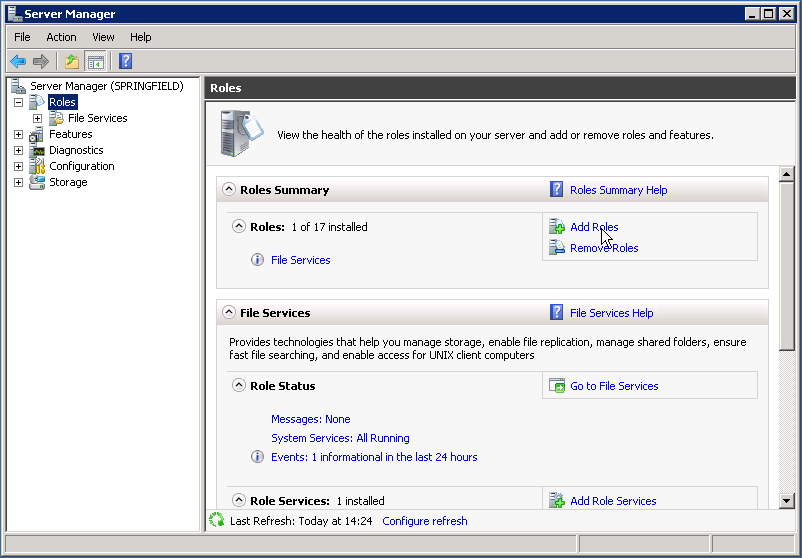
Add new role into server manager
In Add Roles Wizard, tick Web Server (IIS).
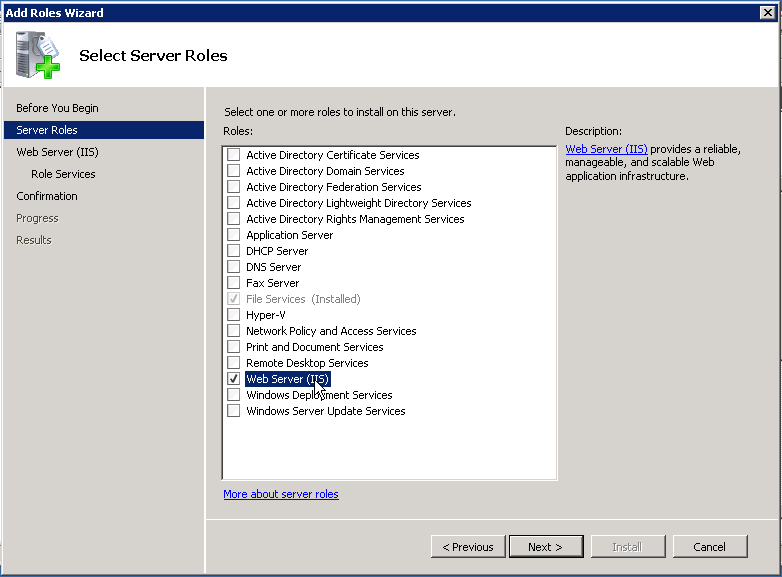
Enable IIS on the server
In Role Services, tick everything under FTP Server section. Follow the wizard to the end to install all the features required.
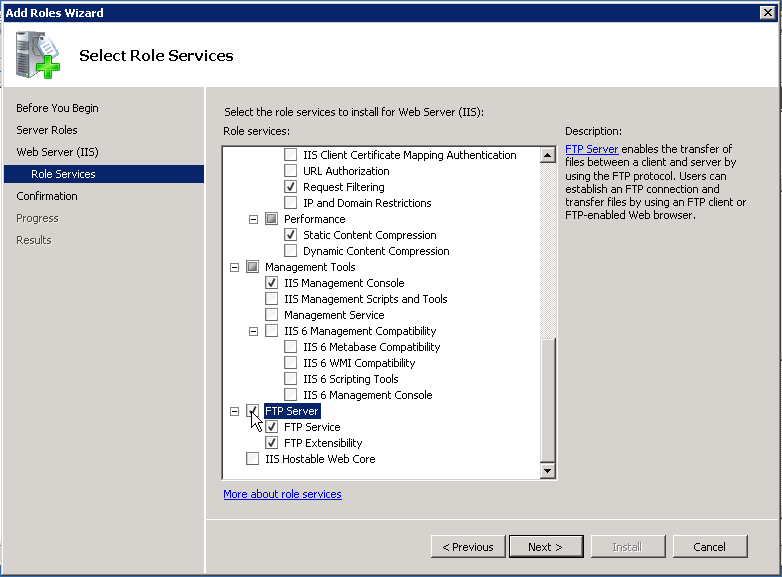
Enable FTP on the server
Open IIS, tick Add FTP Site when right-click on Sites to add a new FTP site.
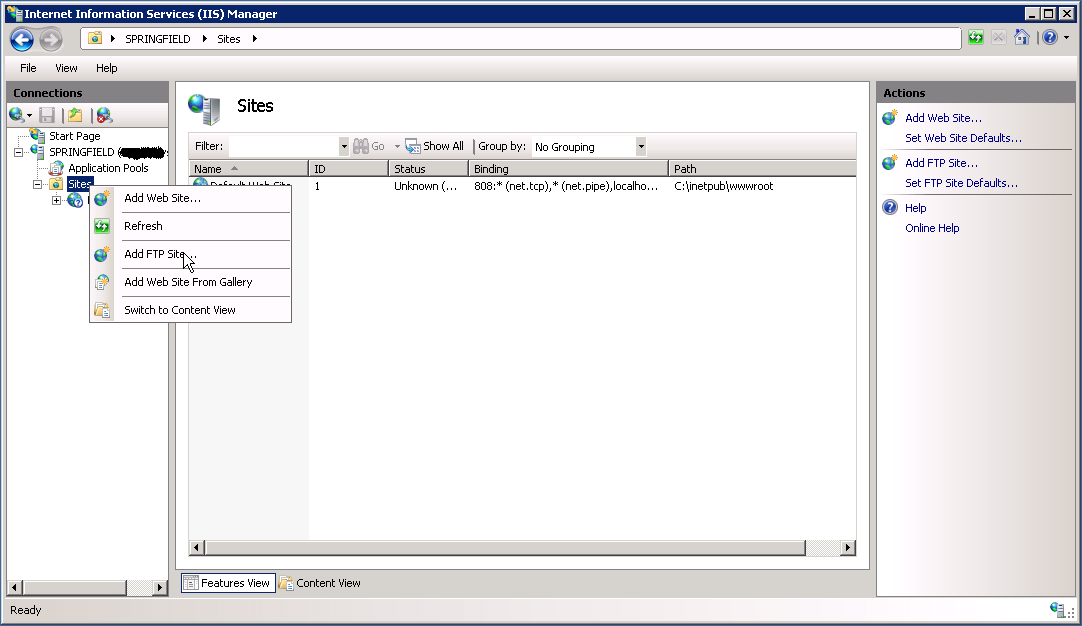
Add FTP site
Fill in the desirable site name and file location.
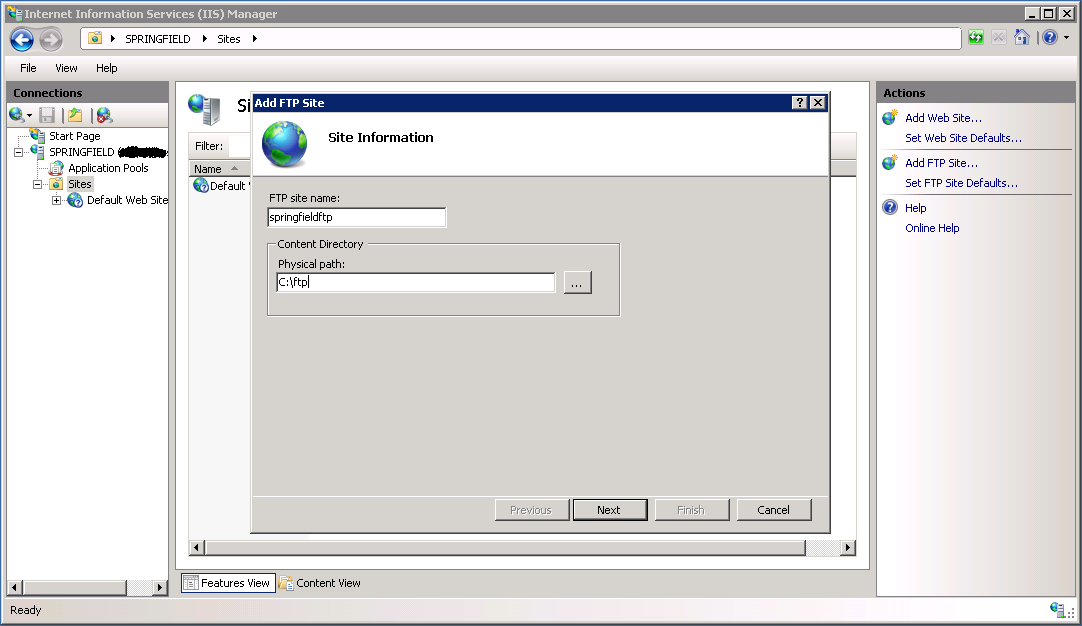
Configure FTP site details
Choose All Unassigned for IP Address, and do not SSL if you just want a simple FTP site.
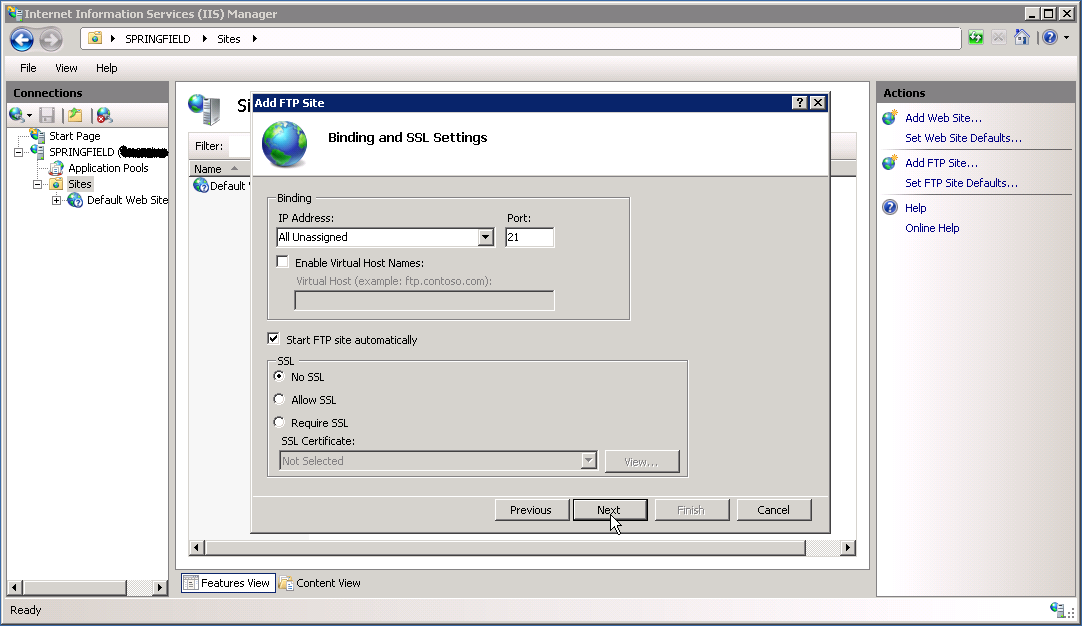
Configure FTP site IP
Choose Basic Authentication and allow All Users to Read and Write. And carry on finishing the wizard.
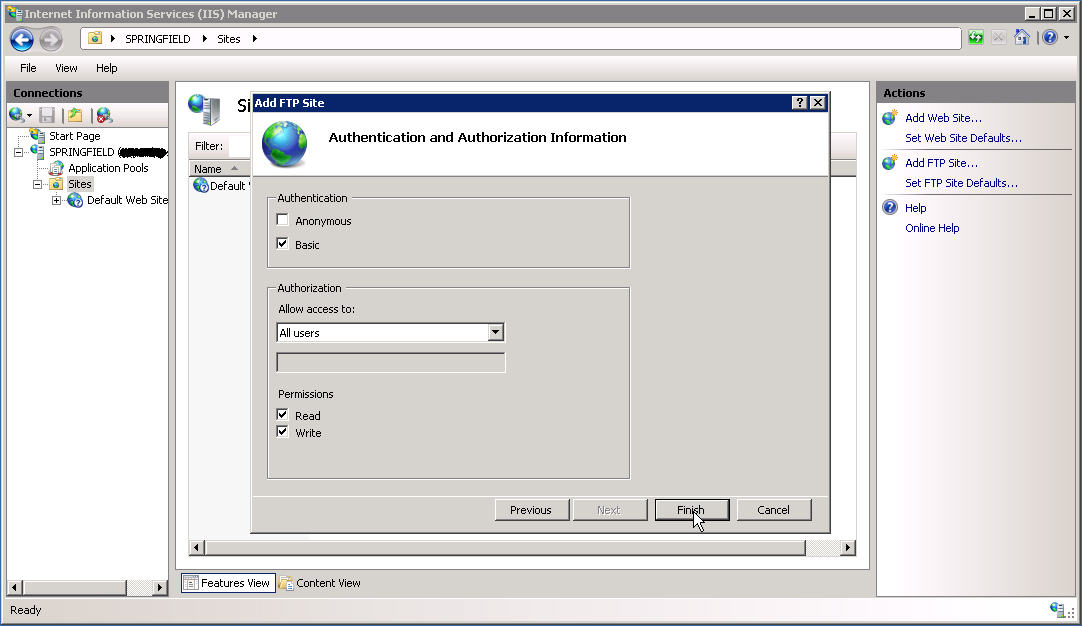
Configure FTP site authentication
Open Windows Firewall with Advanced Security to add a new rule to the FTP site.
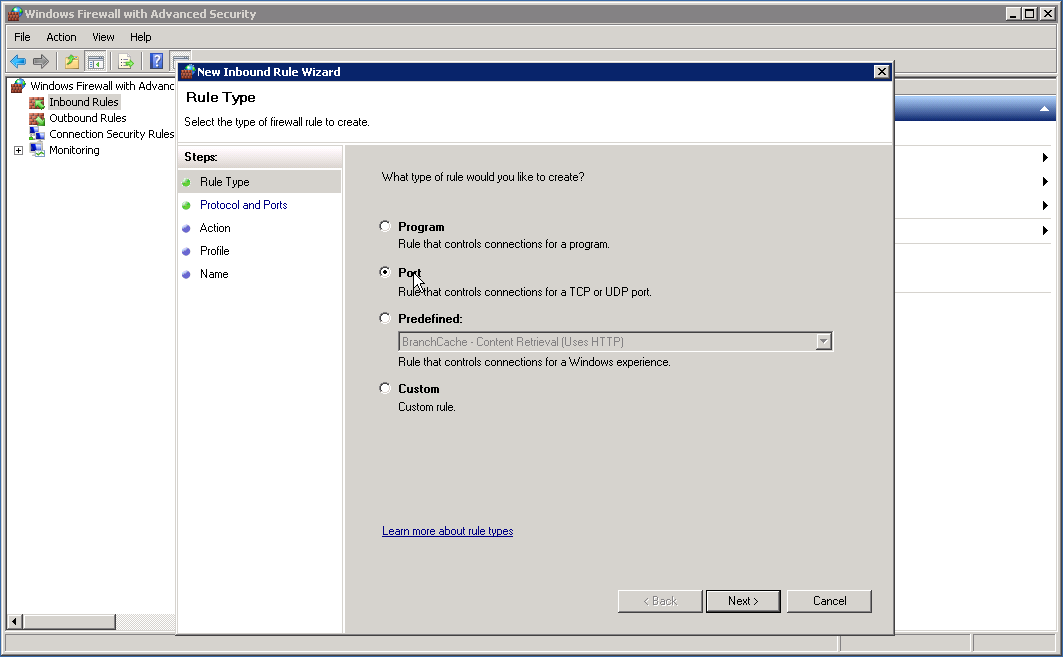
Configure firewall
Specify a port for FTP communication, and leave the rest as default.
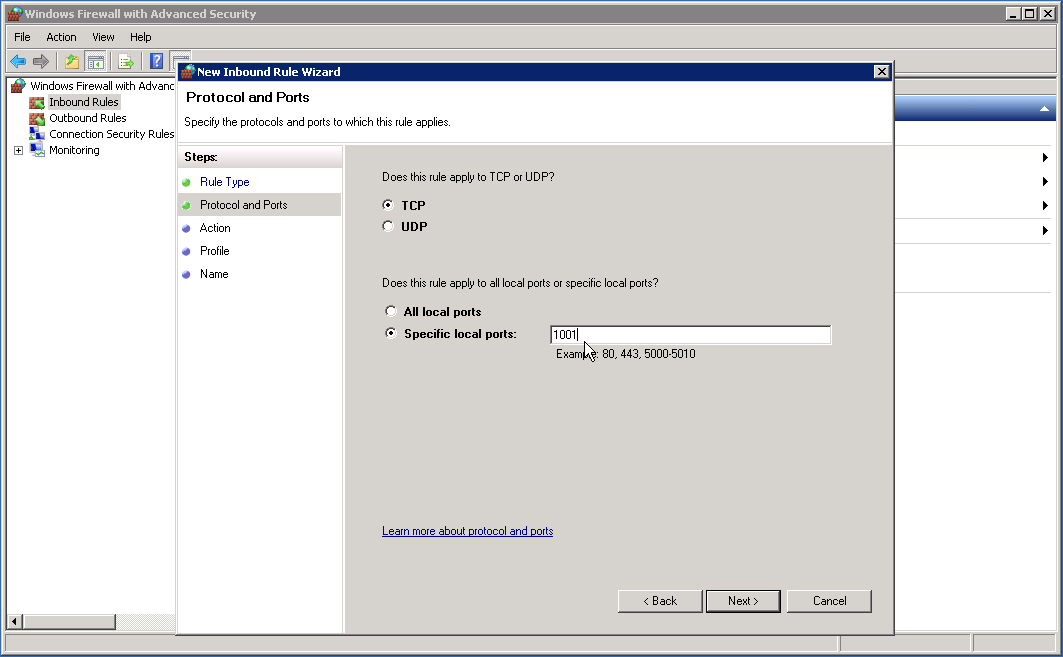
Specify firewall port
To verify the FTP is working, navigate to ftp://<yourftpsiteaddress> in your browser.
Consume FTP programmatically
//using System;
//using System.IO;
//using System.Net;
//using System.Text;
void Main()
{
ListFtpServerDirectoryContents();
UploadToFtpServer();
ListFtpServerDirectoryContents();
DownloadFromFtpServer();
}
public void ListFtpServerDirectoryContents()
{
var request = (FtpWebRequest)WebRequest.Create("ftp://ftpserveraddresss/");
request.Method = WebRequestMethods.Ftp.ListDirectoryDetails;
request.Credentials = new NetworkCredential("myusername", "mypassword");
var response = (FtpWebResponse)request.GetResponse();
var responseStream = response.GetResponseStream();
var reader = new StreamReader(responseStream);
Console.WriteLine(reader.ReadToEnd());
Console.WriteLine("Directory List Complete, status {0}", response.StatusDescription);
reader.Close();
response.Close();
}
public void UploadToFtpServer()
{
var request = (FtpWebRequest)WebRequest.Create("ftp://ftpserveraddresss/targetfilename");
request.Method = WebRequestMethods.Ftp.UploadFile;
request.Credentials = new NetworkCredential("myusername", "mypassword");
var sourceStream = new StreamReader("filepathhere");
var fileContents = Encoding.UTF8.GetBytes(sourceStream.ReadToEnd());
sourceStream.Close();
request.ContentLength = fileContents.Length;
Stream requestStream = request.GetRequestStream();
requestStream.Write(fileContents, 0, fileContents.Length);
requestStream.Close();
var response = (FtpWebResponse)request.GetResponse();
Console.WriteLine("Upload File Complete, status {0}", response.StatusDescription);
response.Close();
}
public void DownloadFromFtpServer()
{
var request = (FtpWebRequest)WebRequest.Create("ftp://ftpserveraddresss/targetfilename");
request.Method = WebRequestMethods.Ftp.DownloadFile;
request.Credentials = new NetworkCredential("myusername", "mypassword");
var response = (FtpWebResponse)request.GetResponse();
var responseStream = response.GetResponseStream();
var reader = new StreamReader(responseStream);
Console.WriteLine(reader.ReadToEnd());
Console.WriteLine("Download Complete, status {0}", response.StatusDescription);
reader.Close();
response.Close();
}